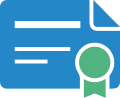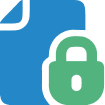Our clients
Our professional editing and proofreading services are trusted by
household names in business and education.

Experienced US and UK editors in your academic field.
Read our independently verified reviews on TrustPilot.
Secure, reliable and confidential service.
February 21, 2019 | Blog

If you’re writing an academic paper, thesis, journal article or dissertation, you’ll be required to cite your sources in a particular style.
The style guide resources listed in our previous post will give you clear instructions about how to format your in-text citations and reference list or bibliography. It’s a good idea to be familiar with the rules and structure of these elements, but there are also some great shortcuts you can take to complete these tasks efficiently and accurately.
While it might be tempting to style your citations and bibliography later, having a strategy to handle citations before you begin will save you loads of time in the long run. One such strategy employs a tool that you very likely already use: Microsoft Word.
Microsoft Word has a built-in reference tool that can help you style your in-text citations consistently. It can also generate a reference list or bibliography. The key to saving time is to use the reference tool while you’re writing your paper.
In Word 2010, you can access the reference tool in the References tab.
When it comes time to include a citation in your paper, the procedure is simple:
1. In the Citations & Bibliography group, select the style guide you’ll be following. Word 2010 comes loaded with a number of options. Check your version of Word for your options.
2. Click on the Insert Citation button and then click on Add New Source.
3. Fill out the fields in the Create Source menu and click Okay. Your citation will be styled according to the style guide you selected.
You can also save your references so you can use them for other papers you plan to write. Consult the links below for the reference tool’s advanced features:
If you don’t see the most recent version of two of the more commonly used style guides—APA 6th edition or MLA 7th edition—in Word’s style guide list, consult this link for instructions on how to add those style guides to Word.
Being familiar with the structure of citations and references can help you to easily identify errors. But using the reference tool in Microsoft Word will save you hours of labour—hours that you could spend reading just one more research document or perfecting your written expression, right down to the last sentence.
About the authors:
Carla Douglas and Corina Koch MacLeod are experienced editors and authors of several books.
Ordering our professional editing and proofreading service is quick and easy, and we guarantee the quality of our work.
Our professional editing and proofreading services are trusted by
household names in business and education.